To use Apple Pay, you need:
- A compatible device with the latest version of iOS or iPadOS, watchOS, or macOS.
- A supported card from a participating card issuer.
- An Apple ID signed in to iCloud.
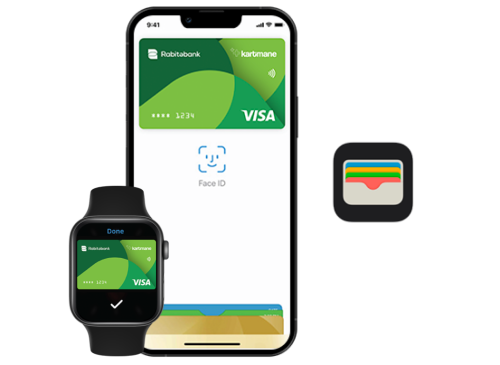
Choose option
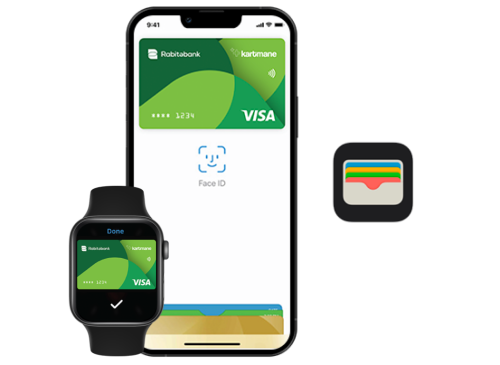
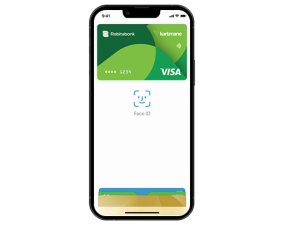
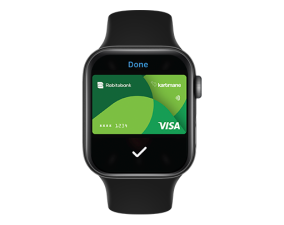
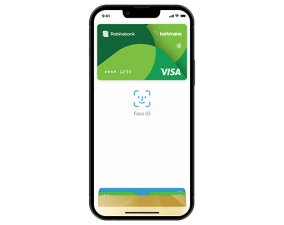
When paying in stores, press the side (lock) button twice, look at the iPhone for authentication, and then bring it to the terminal. Choose Apple Pay as your payment method when paying in apps.
When paying in stores, tap your finger for Touch ID and hold your iPhone close to the POS terminal. Select Apple Pay as your payment method when paying in the app.
When paying in stores, press the side (lock) button twice and bring the display side of your watch closer to the POS-terminal.
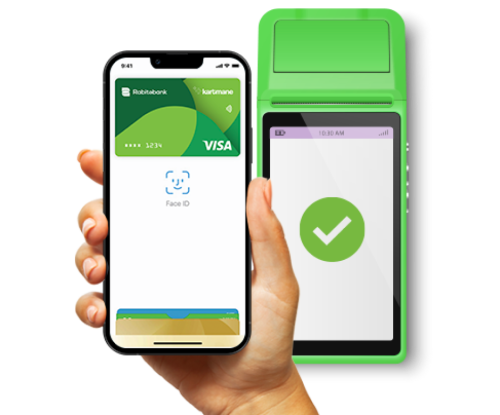
Apple Pay, Apple cihazları üçün yaradılmış rəqəmsal ödəniş vasitəsidir. Bu sürətli və təhlükəsiz ödəniş metodu artıq Azərbaycan bazarında da aktivdir.
Apple Pay-ə ilk əlavə olunan kart avtomatik olaraq əsas kart kimi təyin edilir. Əgər bir neçə kart əlavə etmisinizsə, istənilən vaxt əsas kartı dəyişə bilərsiniz. Bu əməliyyat hər cihaz üçün ayrı-ayrılıqda aparılır.
iPhone və ya iPad-də: Settings > Wallet & Apple Pay-ə keçin, Transaction Defaults bölməsinə daxil olaraq əsas kartınızı seçin.
Apple Watch-da: iPhone cihazınızda Apple Watch tətbiqinə daxil olun, My Watch bölməsində Wallet & Apple Pay-ə keçin və Default Card bölməsindən əsas kartı təyin edin.
Mac-də: System Preferences > Wallet & Apple Pay-ə keçin və əsas kartınızı seçin.
Bəli, eyni kartı bir neçə Apple cihazında Apple Wallet-ə əlavə etmək mümkündür.
Bəli, bir cihazda bir neçə kartı Apple Wallet-ə əlavə etmək mümkündür.
Kartı Apple Wallet-ə əlavə etmək üçün heç bir komissiya haqqı tələb olunmur.
Bəli, Apple Pay aktivləşdirildikdən sonra cihazınızı NFC funksiyasını dəstəkləyən ATM-ə yaxınlaşdıraraq, kartın PİN kodunu daxil etdikdən sonra hesabdan pul çıxarmaq mümkündür.